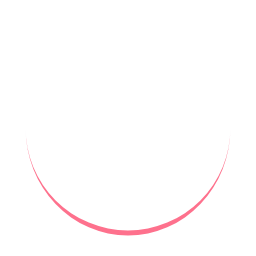Knowledge Base > Miner operation-related issues
.
Miner operation-related issues
Includes commonly encountered issues that users may experience, along with troubleshooting tips.
The miner has been shut down due to high-temperature protection being triggered.
Check whether the ambient temperature is too high (above 35℃).
Check whether the air inlet and outlet of the fans are blocked (for example, the air inlet and outlet are facing the wall, and there are too many attachments such as dust and catkins).
Restart at least 10 minutes after the high-temperature protection, and observe whether the temperature of the miner is stable after running.
The new miner cannot obtain an IP address
- Check whether the Ethernet port is plugged and whether the Ethernet status light is on or check the WIFI has been successfully connected.
- Ensure that your miner and your device(phone/computer) are connected to the same network and frequency band.
- Make sure that the miner network setting DHCP is turned on. If you do not confirm, press the "Reset" button for about 10 seconds to restore the factory settings.
Red light blinks slowly/IP cannot be found/cannot enter the miner dashboard
Please follow the below steps to check the miner issue:
- Check if your miner and your phone or computer are on the same network and frequency band.
- Check your network. 1) If you use an Ethernet cable, please change the cable or test that the cable is working fine. 2) We suggest changing the network or testing your network using a different device.
- Make sure your router won’t prohibit new IP addresses.
- Make sure there is no antivirus software blocking your visit to findmygoldshellminer.
- Perform a factory reset: press the reset button for about 10 seconds. (During "reset", the lights near the IP button will flash together.)
If the issue persists after following the above steps, please contact us.
Firmware upgrade failed
Symptom 1: After the software progress bar completes the upgrade and the miner restarts, but the miner remains in the original version.
Solution: Continue the upgrade and observe if it can be upgraded successfully. If it continues to fail, please contact us.
Symptom 2: The miner restarts during the upgrade process, causing the upgrade to fail, and the miner becomes unresponsive and "bricked".
Solution: Please contact us.
Cannot connect to mining pool/Fails to connect to mining pool/Mining pool is not ready yet
- Use Benchmark to test the miner.
- Check if the User name is valid (Please refer to dxpool mining tutorial for reference);
- Try another mining pool.
If the issue still persists after following the above steps, please contact us.
Miner is "overheat"/The miner dashboard displays "overheat"
- Restart the miner.
- Make sure there is no other things blocking the air outlet and inlet.
- Make sure the environment is cool, dry and ventilated.
- If you have more than one miner, you can put this miner in a detached room if available.
- Check if fans are properly installed and ensure that they are installed in the correct orientation.
If the issue still persists after following the above steps, please contact us.
HW error is higher than 5%
- If you have never encountered high hardware error with this miner before, please check your firmware version. If the version is not the latest, please update it. Upgrade Miner Firmware
- In case the firmware was upgraded and a high hardware error appears, please downgrade it back to the original version. You can click here to get the previous miner firmware.
- You can switch to another power supply if you have one to test.
- Make sure the operating temperature of your miner's environment is appropriate. (The operating environment temperature for the miner should be between 0-35℃.)
If the issue still persists after following the above steps, please contact us.
Reject rate is higher than 5%
Network delay is a major cause of the high reject rate.
You may try the following steps to resolve this:
- Restart your miner and keep monitoring it;
- Check your network connection, switch to a different network, or replace the network cable.
- Switch to a different pool and make sure the pool matches the coin you are mining.
Both HW error and Reject rate is higher than 5%.
Try to solve the high reject rate issue first by following the steps below:
- Restart your miner and keep monitoring it;
- Check your network connection, switch to a different network, or replace the network cable.
- Switch to a different pool and make sure the pool matches the coin you are mining.
Regarding the high HW error:
- If you have never encountered high hardware error with this miner before, please check your firmware version. If the version is not the latest, please update it.
- In case the firmware was upgraded and a high hardware error appears, please downgrade it back to the original version. You can click here to get the previous miner firmware.
- You can switch to another power supply if you have one to test.
- Make sure the operating temperature of your miner's environment is appropriate. (The operating environment temperature for the miner should be between 0-35℃.)
If the issue still persists after following the above steps, please contact us.
After an upgrade, if the miner doesn't work normally, what should I do?
- You can try to downgrade to its original version. Click here to get the history versions.
- If the downgrade doesn't work, please contact us to get this resolved.